Table of Contents
STEP 1 - Adding a User to Google Chrome
- If not already installed, please install Google Chrome
-
Open the Chrome browser and click on the Avatar next to the Chrome options:
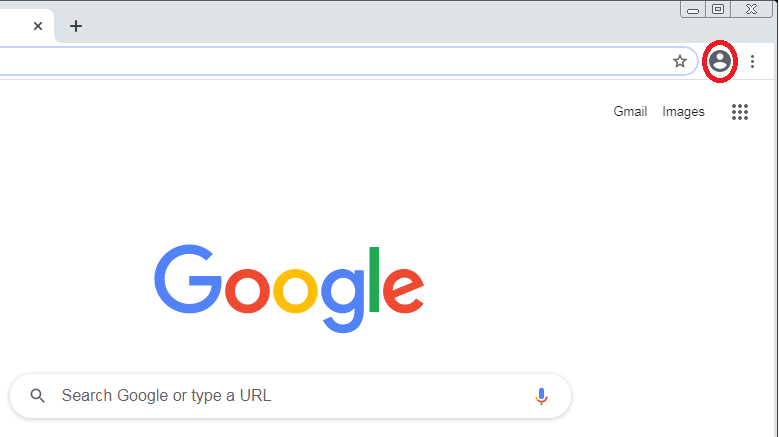
-
Click + Add:
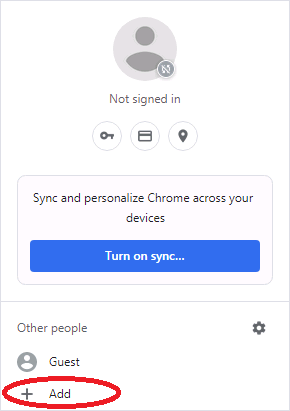
-
Type in the name you wish to see this user as in the list of browser users. E.g., MITI-MyCompany. Then click Add.
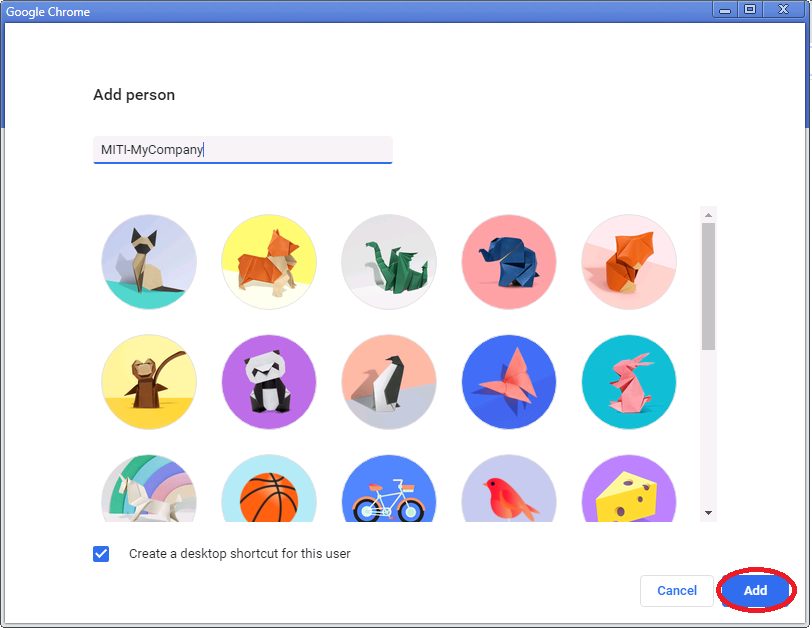
-
As a user has already been defined for you, click Already a Chrome user? Sign in.
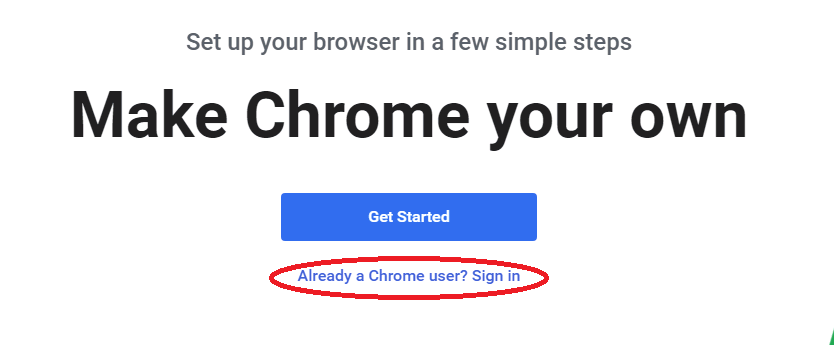
-
Enter the user name assigned for you (ends with @metaintegration.info) and click Next.
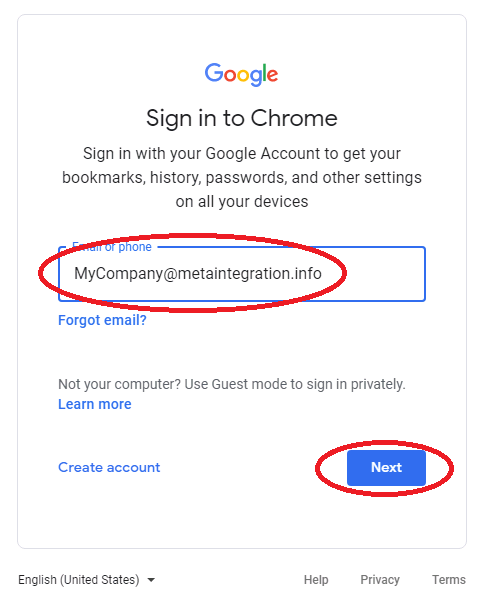
-
Enter the password assigned to you and click Next.
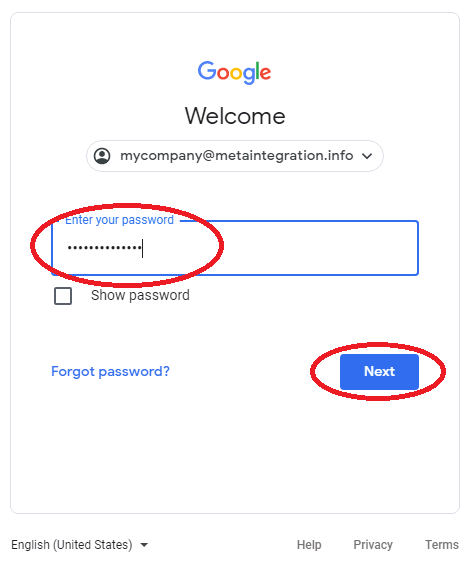
- Click Accept.
- If you have not already done so, you will receive a pop-up to Turn on sync? Click Yes, I'm in.
STEP 2 - Login to Cloud JIRA
-
Note, a bookmark bar appears:
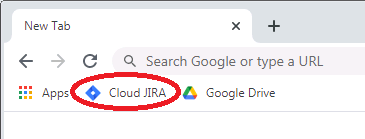
-
Click Cloud JIRA:
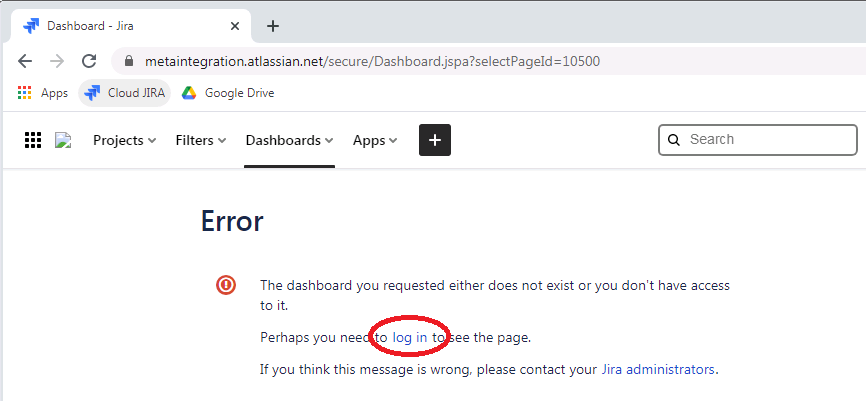
-
You receive an error because the google user you authenticated as has not been associated with the Cloud JIRA for this browser. Click log in.
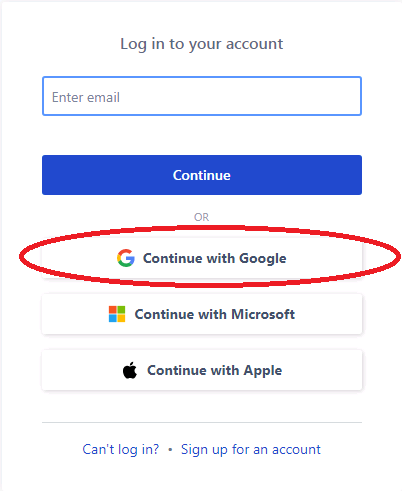
-
Click Continue with Google.
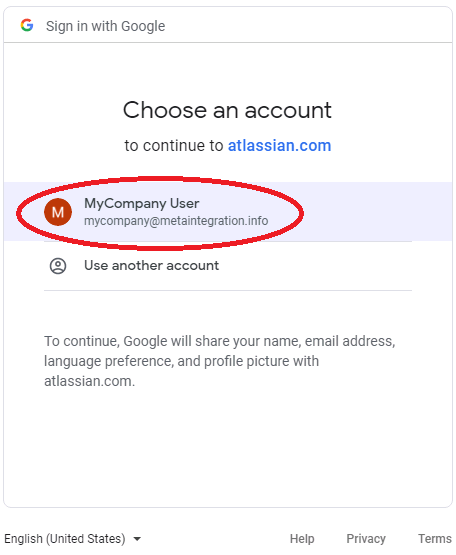
-
Pick the entry that matches the user information provided.
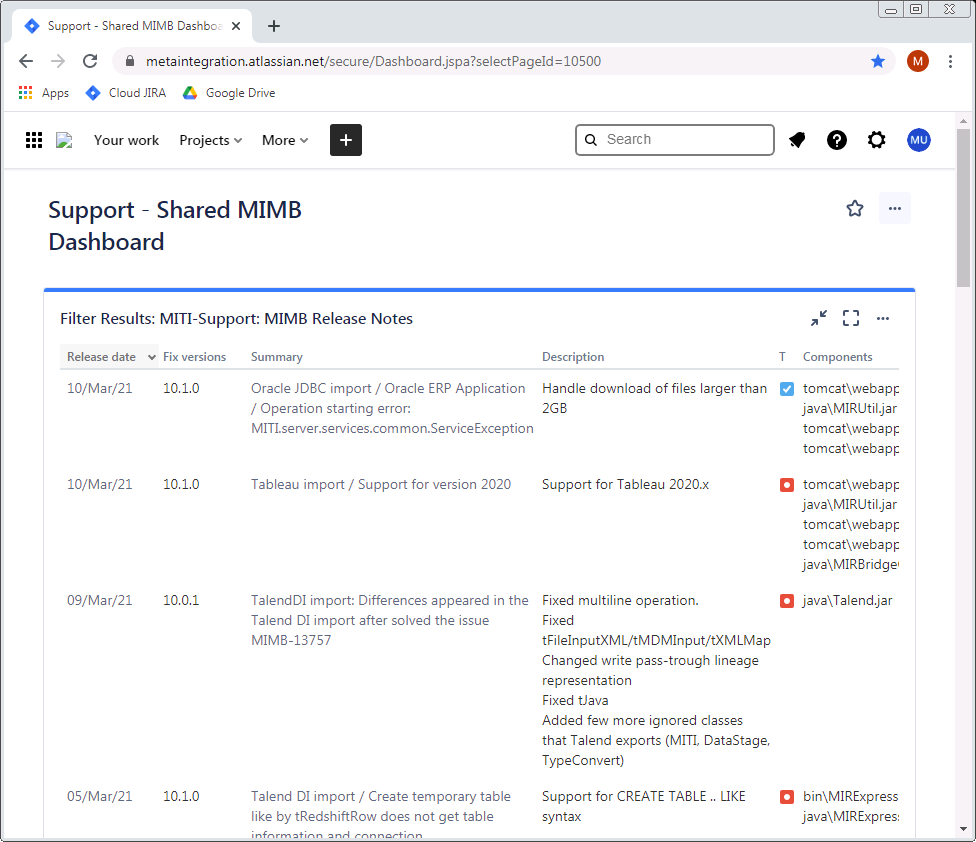
- And you are in Cloud JIRA. You may always return by simply opening Chrome and then picking the avatar for this user.
